When you have added an item(s) to a transaction and are ready to complete the sale:
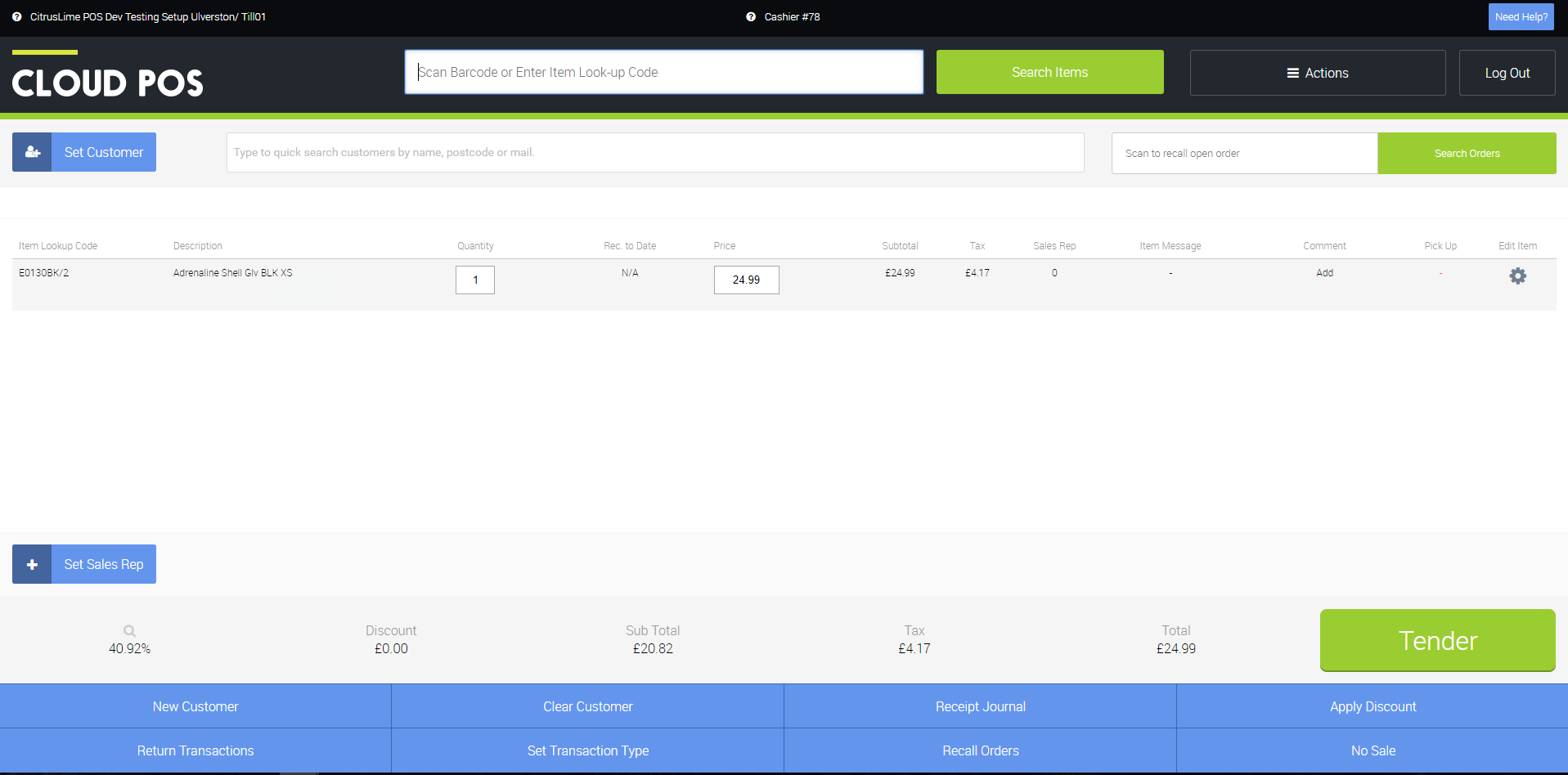
Click Tender button at bottom of POS screen:

This will take you to the Tender Transaction screen:
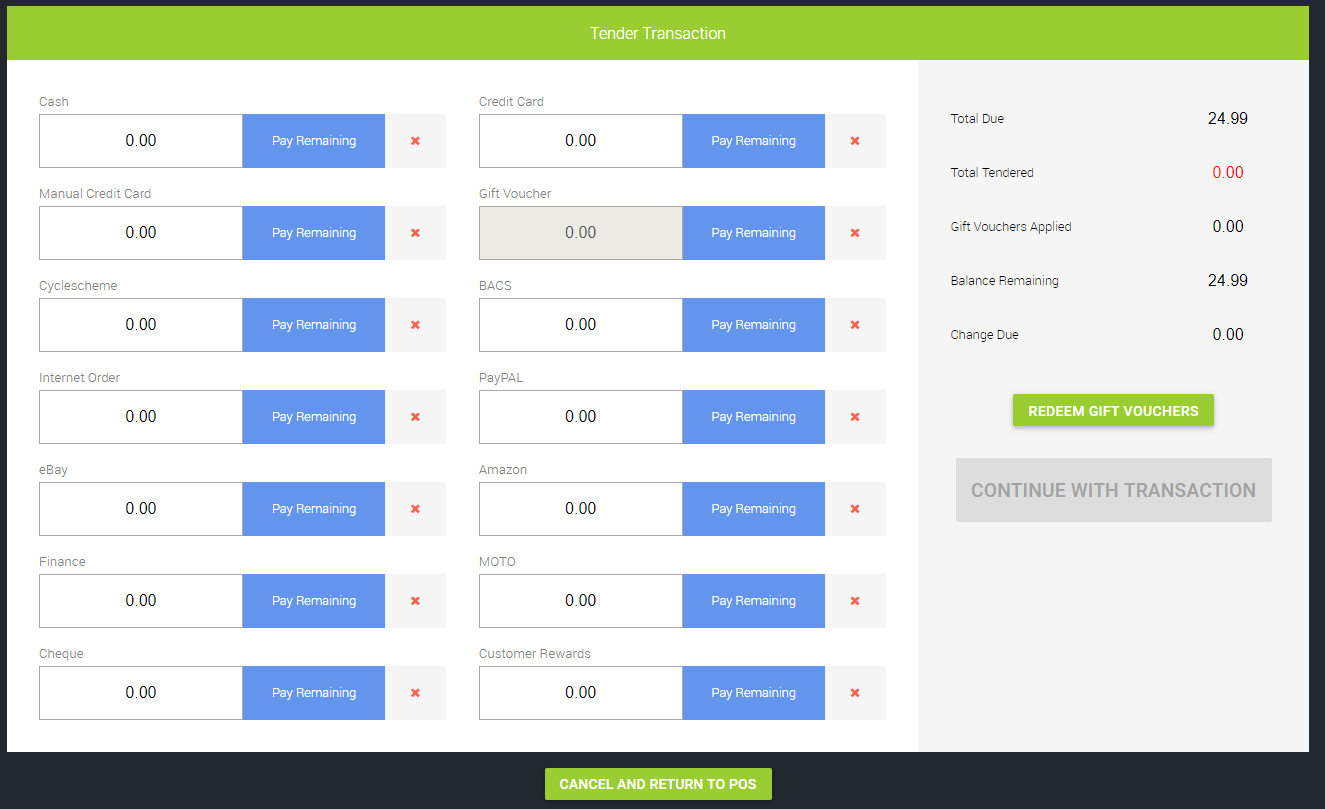
From here you can select the payment method the customer is going to use. If the customer is just paying using one tender type you can click the Pay Remaining button next to the correct tender:
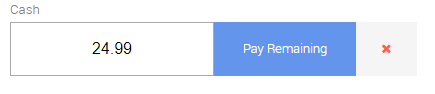
This fills the full value of the transaction into that tender type. Once this is done you can click the Continue With Transaction button to complete the transaction.
If the customer changes their mind about their choice of payment method, you can click the red cross next to Pay Remaining and this will clear the value, allowing you to select a different tender type.
You can also accept multiple tender types in a single transaction. In the example, below the customer has opted to pay £10.00 Cash and the remainder of the balance by Manual Credit Card.
To tender like this, you would type 10 into the Cash field and then click the Pay Remaining button next to Manual Credit Card. This will enter the remaining balance of the transaction into this field:
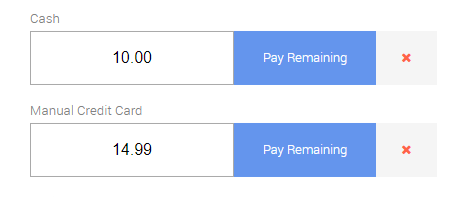
Once the tender fields are populated to the value of the transaction, click the Continue with Transaction button.
Finally, you'll see the Receipt Options & Send e-receipt screen:
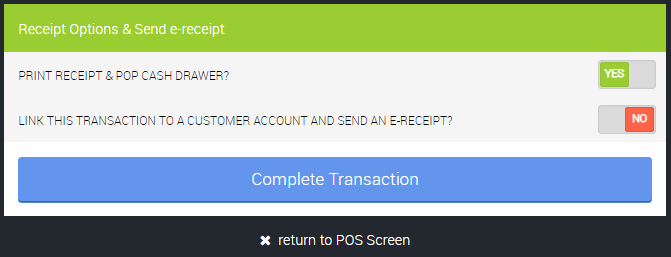
Make your selections as necessary, and then click the Complete Transaction button to finalise the transaction. You also have the option to Return to POS Screen at this stage, which will take you back to the main POS window.
Watch A Video: