If you've created a Special Order, Layaway, or Workshop Job, you have the option to either fully or partially ‘pick up’ the order.
Full Pick Up means that all items on the order are being collected or despatched at this time
Partial Pick Up means some of the items on the order are being collected or despatched at this time
A scenario where you might use a partial pick up would be when some of the items on the order are yet to arrive in stock, but the customer would like to take away the in-stock items now.
You can partially pick up items from an order as many times as you need. The order will remain open until the final item(s) are picked up and the order has been paid for in full.
To pick up an order in full
1) First, recall the order into the Point of Sale.
2) To pick up all the items on the order, select the tick box marked Select All For Pick-Up?
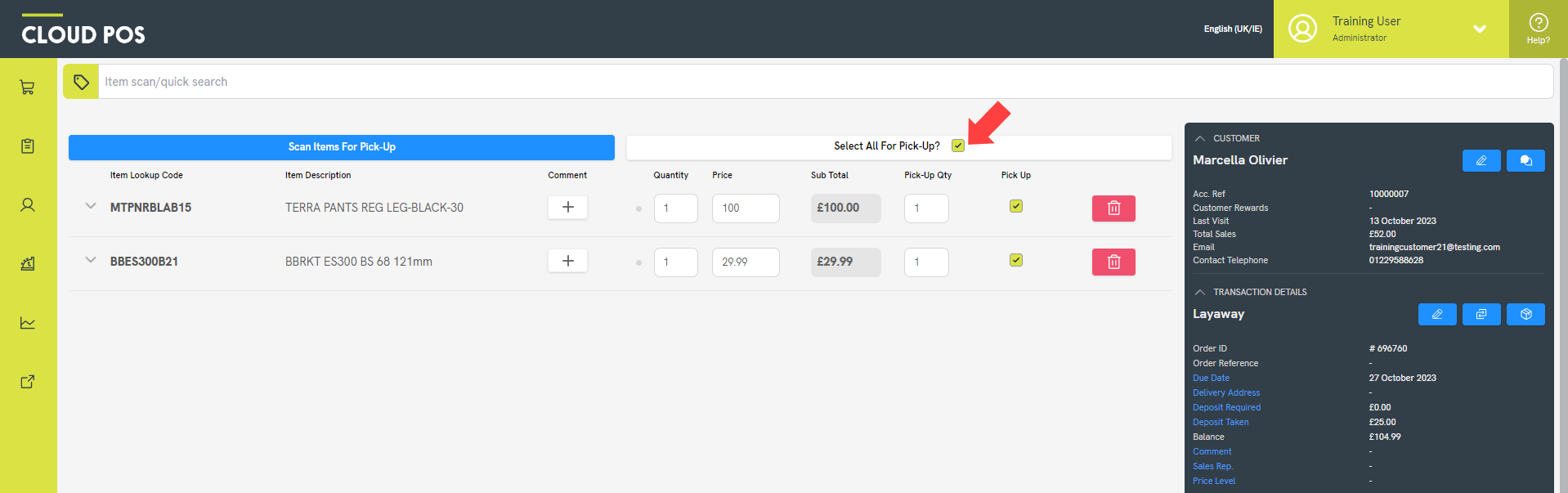
Once you've selected the tick box, you will see that the Pick Up column will populate against all remaining item lines.
3) Click Tender to proceed with the transaction. The Tender Transaction screen will request payment for any outstanding balance on the order.
To partially pick up an order
1) First, recall the order into the Point of Sale.
2) Select the tick box in the Pick Up column for the item(s) being collected or despatched at this time:
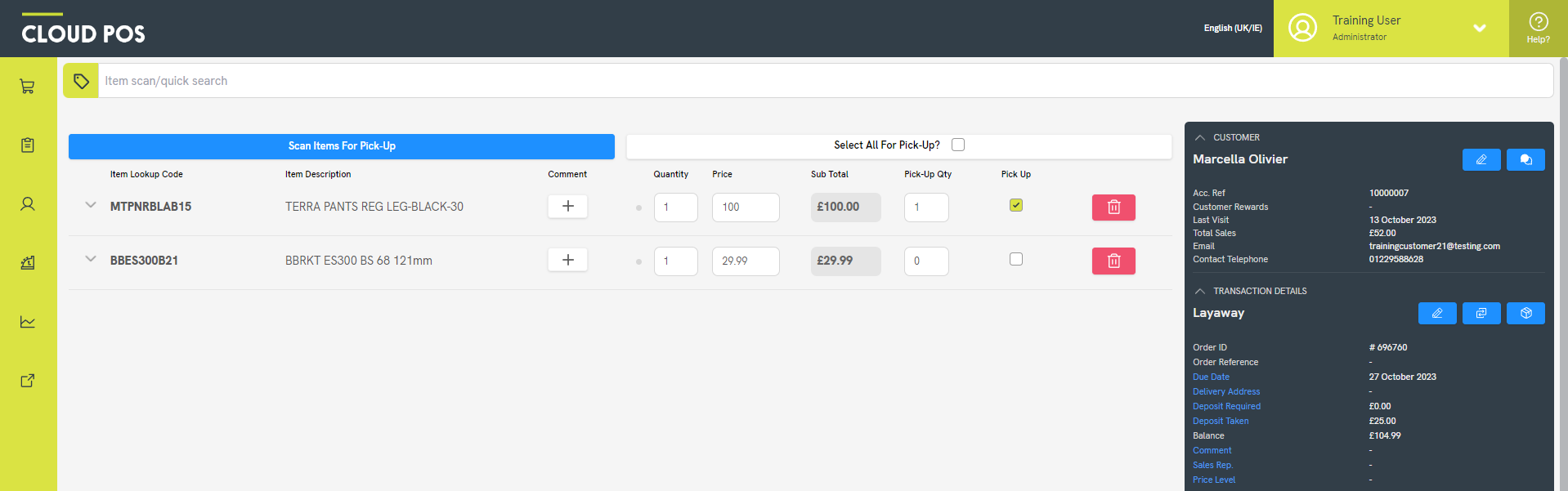
You can use the Pick-Up Qty column if you need to partially pick up a single line (for example, if the customer has ordered three of an item but they are only collecting two today).
Top Tip
If the majority of the items on the order are being collected or despatched, you can tick the Select All For Pick-Up option, and then deselect the tick boxes beside the relevant lines.
3) You can now click Tender to proceed with the transaction.
4) You will see a dialog box advising that you are picking up a partial order. Click Yes to continue:
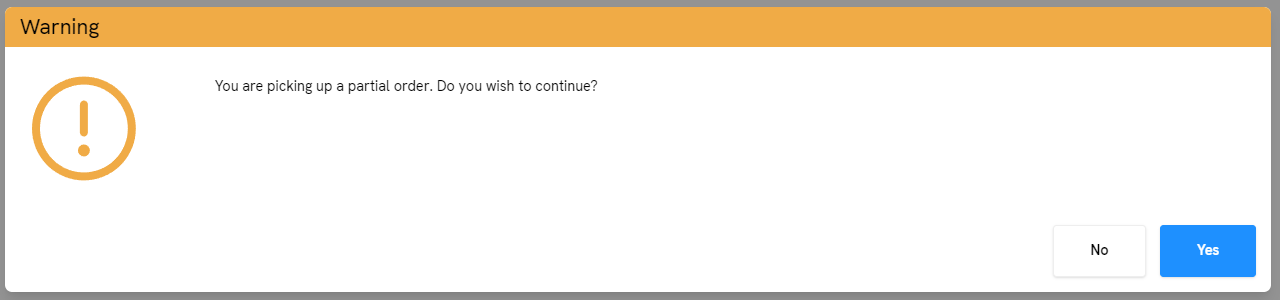
On the Tender Transaction screen, payment will only be requested for the outstanding balance of the items being collected at this time.
When you recall the order in future, you'll see that any items which have already been collected will be marked as such:
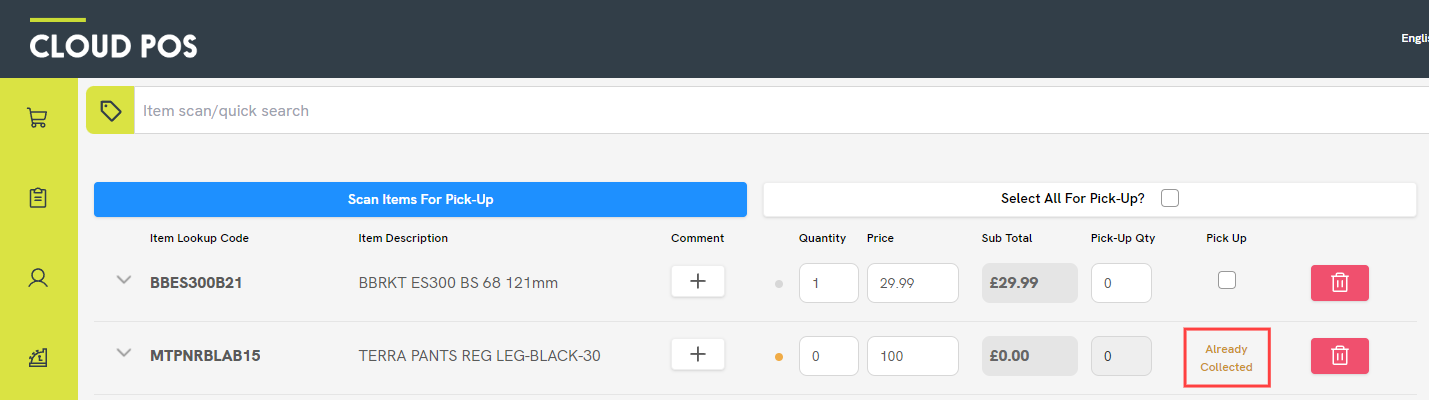
You can repeat the partial pick up process as many times as required until the final item(s) are picked up, at which point the order will be marked as closed, providing payment has also been made in full.
Frequently Asked Questions
Why am I prompted to take payment for an item that is less than the value of the deposit held?
When you take a deposit against an order containing multiple item lines, the deposit is split across those item lines according to the percentage of the order value that they represent. Here is an example scenario:
Deposit Taken: 500.00
Order Total: 2000.00
Item A Price: 1900.00
This item will have 95% of the deposit assigned, because the item price represents 95% of the order total.
This means 475.00 of the deposit is assigned to this item.
This means the outstanding balance on this item is 1425.00.
Item B Price: 100.00
This item will have 5% of the deposit assigned, because the item price represents 5% of the order total.
This means 25.00 of the deposit is assigned to this item.
This means the outstanding balance on this item is 75.00.
If the customer came into the store to collect Item B, the Point of Sale would prompt you to take 75.00 in payment. That is the outstanding balance on this item.
Cloud POS works in this way to protect the retailer. It prevents a customer from redeeming all their deposit against lower value items, leaving no deposit on the order against an expensive remaining item.
There is a workaround available for exceptional circumstances, which is to tender the requested payment amount to ‘Customer Account’. This will add the amount to the customer's account balance, to be settled later, and will allow the customer to leave the store without paying the outstanding item balance at the time of collection. Please refer to this article for further guidance on tendering to customer accounts: How do I use the Customer Account functionality?
Can I pick up multiple orders at the same time?
No, orders need to be tendered individually. However, if your customer wishes to collect and make payment for multiple orders at one time, you could tender all their orders to ‘Customer Account’ in the Point of Sale. They can then make one payment to settle the combined order total.
The customer will need to be set up with an account type if you wish to use this method.
For more guidance on using Customer Accounts, please refer to this article: How do I use the Customer Account functionality?
Can I allow a customer to take an item without paying for it?
Cloud POS will always prompt you to tender the outstanding balance of an item when it is collected or despatched.
If you have a special circumstance and need to work around this, you could tender the outstanding balance to ‘Customer Account’. This will leave the amount on the customer's account balance, to be settled at a later date. Please refer to this article for further guidance on tendering to Customer Accounts: How do I use the Customer Account functionality?
