Multi-store retailers can move customer orders to another store within their retail group if required.
For example, a customer might place their order in Store A, but Store B has the item in stock and the customer is happy to collect their order from Store B.
Prior to running through the steps below, the order you wish to move needs to have been created and saved within the Point of Sale.
1) Recall the order into the Point of Sale.
2) Click into the Customer Orders menu.
3) Click Move Order Between Stores.
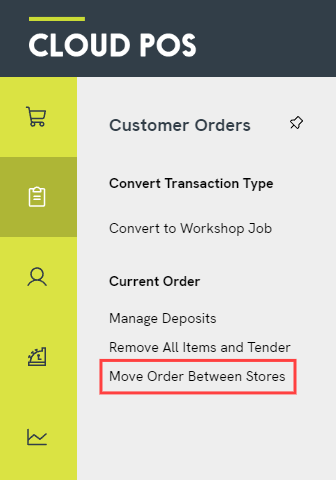
4) Select the destination store where you would like to send the order. You can also send an automatic email to the store to make them aware of their new order. To complete this step, click Move Order.
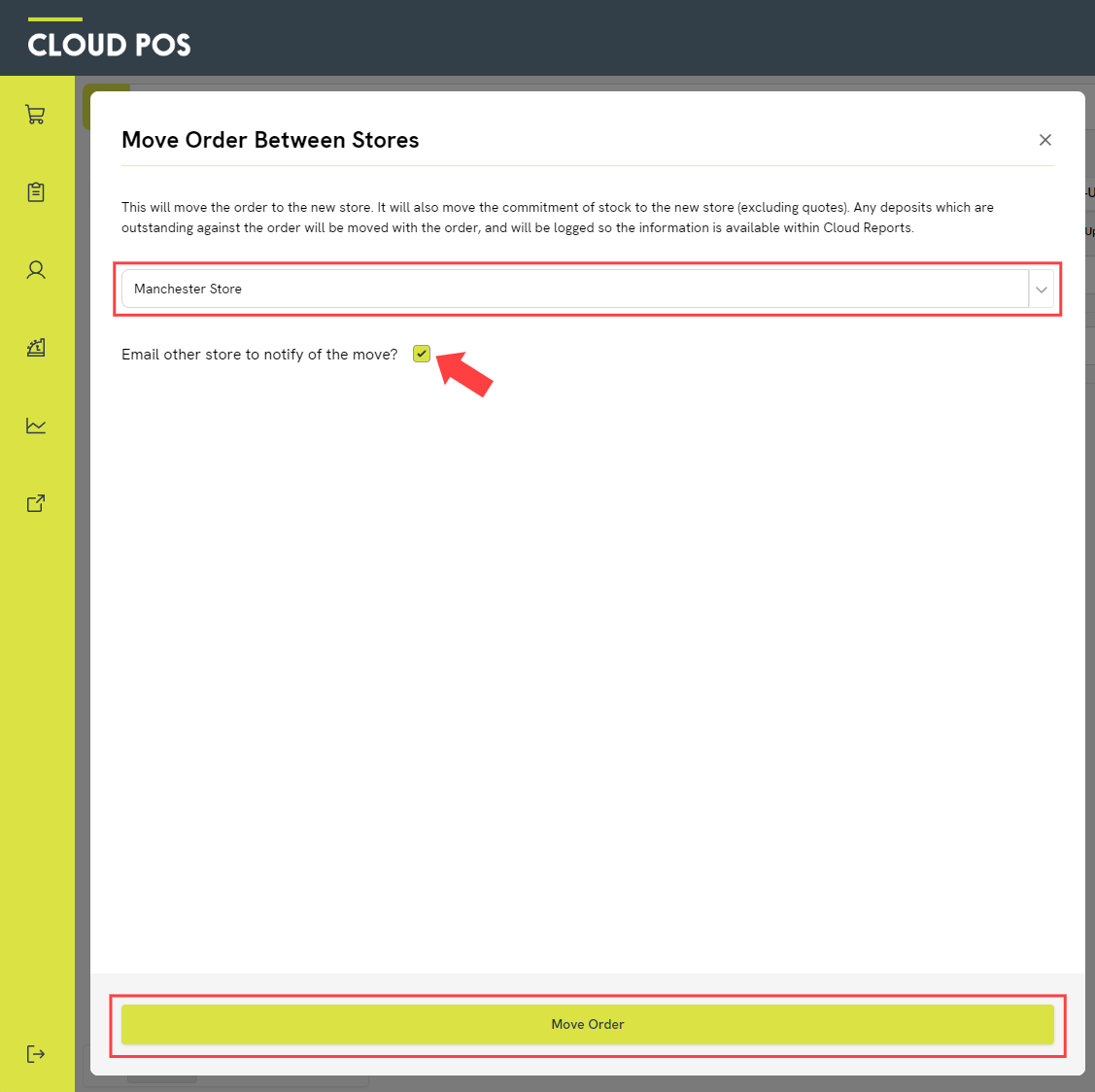
Frequently Asked Questions
What will happen to the deposit on the order?
The deposit taken will show on the order at all times, regardless of which store accesses the order. Any deposit taken will remain on the Tender Report and X / Z reports of the store that originally took the deposit payment. There is also a dedicated report in Cloud Reports for transferred deposits, called the ‘Deposits Moved Report'.
Will I see the sale against the original store or the new store in Cloud Reports?
The sale will be recorded for the store that closes / tenders the order for the customer.
Can I move orders in the Cloud POS Back Office?
Yes, you can. Navigate to ‘Customers, Receipts & Orders’ > ‘Customer Orders, including Workshop’ in your Back Office menu. Locate the order you wish to move, then click the ‘Order Actions' button on the right. Choose ‘Move Order’, and you will see the options window appear.
