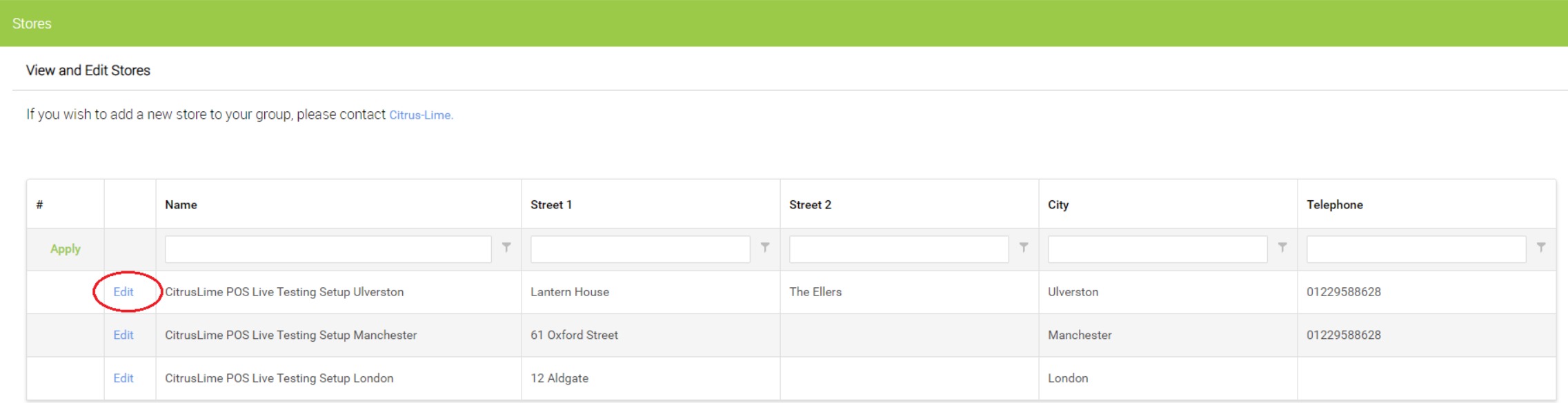1) In Cloud POS Backoffice, navigate to Setup then Stores.
2) Click on Edit next to the correct store:
Add or amend your company logo
Locate the following section titled ADD YOUR LOGO (FOR USE ON FULL-SIZE RECEIPTS AND OTHER PRINT DOCUMENTS).
Use the image uploader to add your company logo.

NOTE: The file size must not exceed 1Mb. For optimal results, the image dimensions should be 500px x 500px. The image will resize to fit.
Add additional text to Full Size Receipts and/or Account Statements
In this section, you can use the fields provided to add additional messages to your Full Size Receipts and/or Customer Account statements.
For each document type, you can enter up to three titles and up to three comments.
This is an example of how you might enter this text into the table:
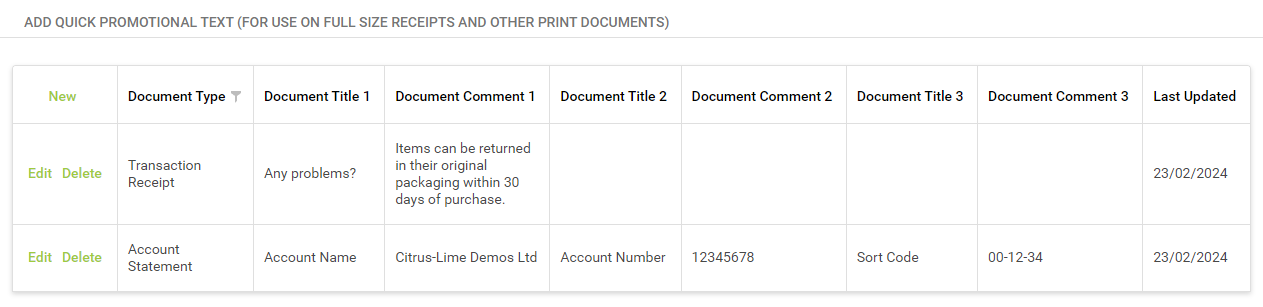
This image shows how the text in the above example would appear on the documents:
Transaction Receipt:
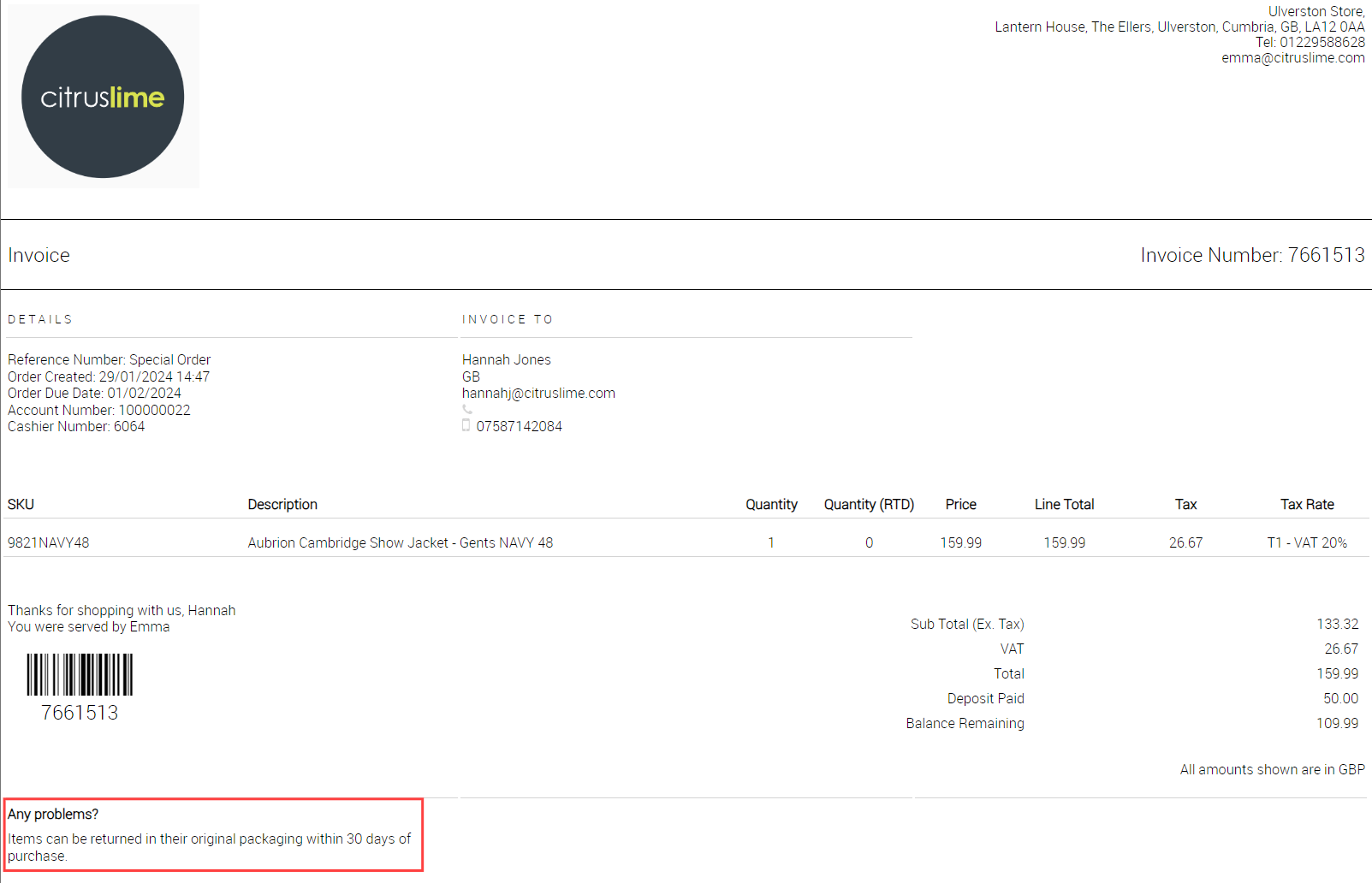
Account Statement:
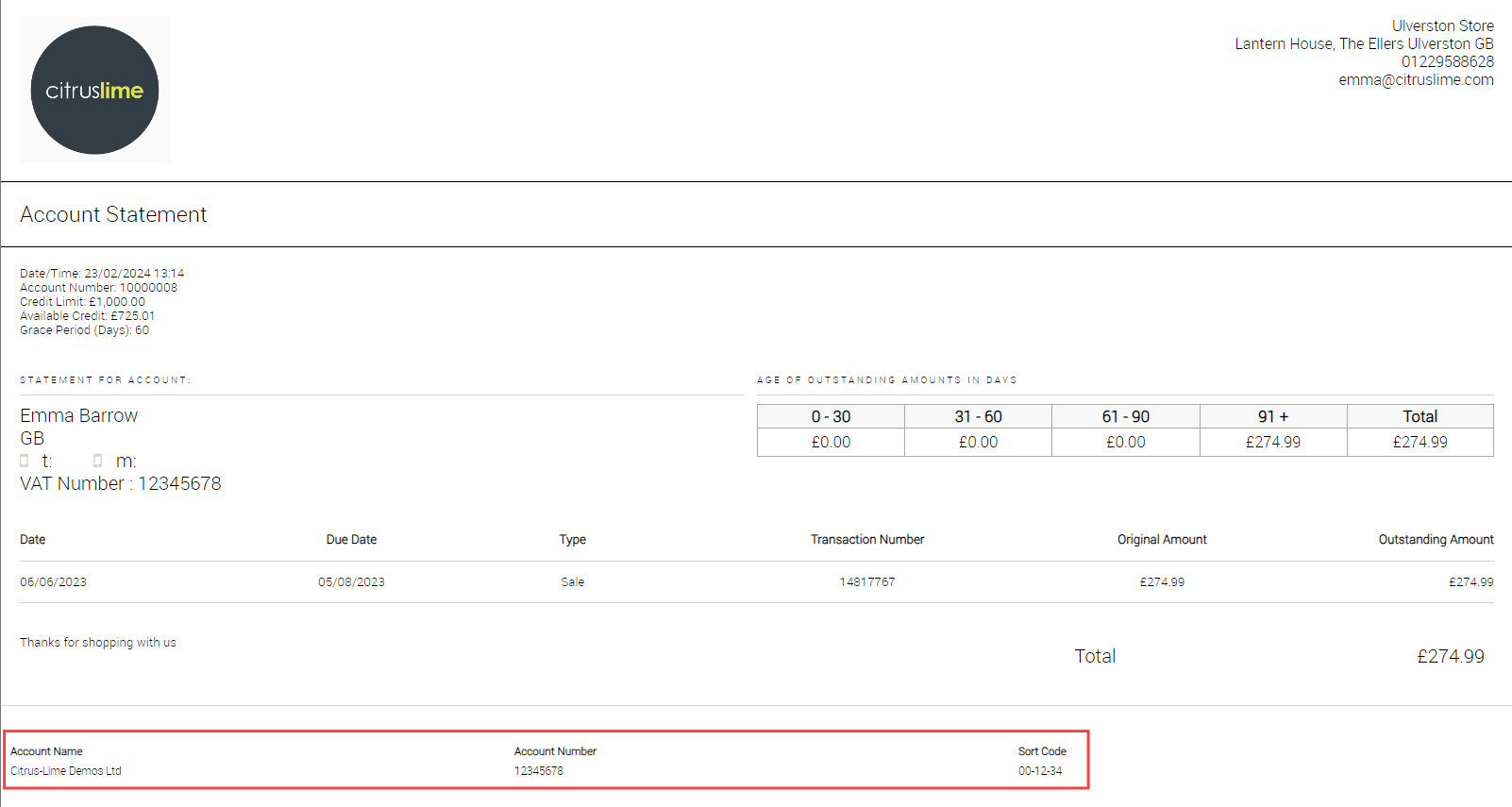
E-Receipts are a PDF copy of the Full-Size document generated during the transaction, so this is what will be emailed to the customer should you opt to send an E-Receipt.
Create hyperlinks for customers to click when they receive an E-Receipt
If you wish, you can use the Comments fields to add a link that customers can click on, when they receive an E-Receipt from you.
We've included some examples below, which you can amend to suit your own needs:
To create a single link:
<a href="https://www.citruslime.com">Visit Citrus-Lime</a>
This would display the text Visit Citrus-Lime, with a link to the website:
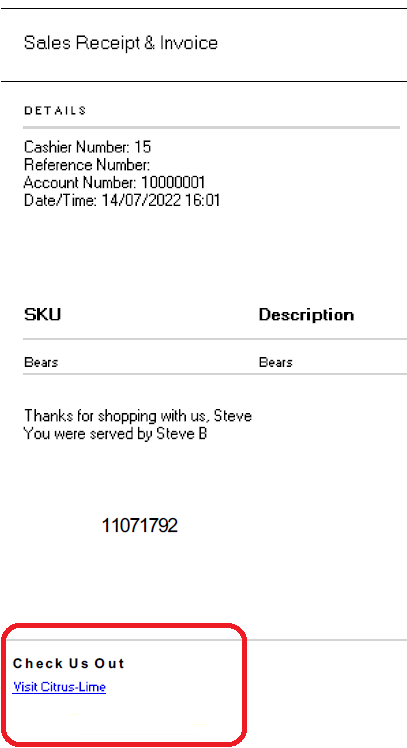
To create multiple links:
<a href="https://www.instagram.com/myphotos">Instagram</a> <a href="https://www.facebook.com/myfacebookpage">Facebook</a> <a href="https://www.twitter.com/mytweets">Twitter</a>
This would display Instagram Facebook Twitter, and each word would link to its respective page.
NOTE: Information that you add in this format will display on the printed copies of full-sized receipts too but will still appear in the same format as it appears on the E-Receipts; your customers won't see the HTML version of the text.